The setup file is here.
When you download setup, double click it. You should see the following:

Press ``Next'' and choose ``Install from the Internet'' :
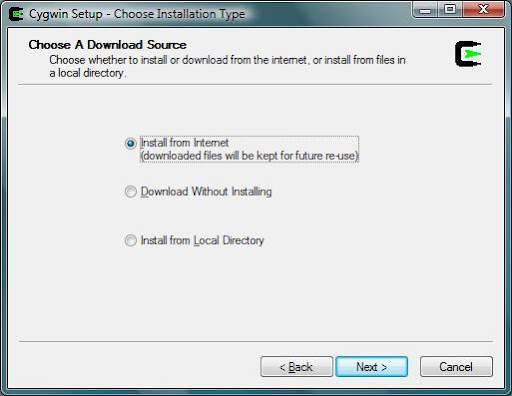
Choose where to install Cygwin (by default it is in C:\Cygwin):
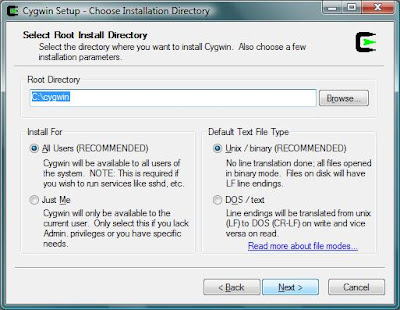 |
Cygwin will create a directory in which it will store the its files during installation. After installation you can delete the folder. The default location is the desktop:
 |
Select your internet connection. The default is OK:
 |
Select a mirror (mirrorservice.org is good):
 |
Press ``Next'' You should see the following:
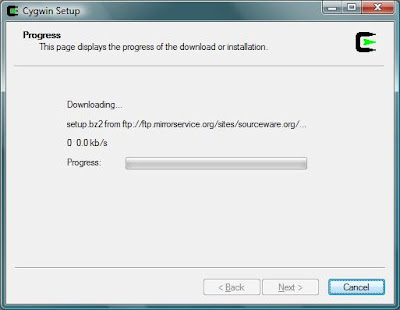
Next you will see a list of packages you can download. By default these are organized by category:
 |
If you press the plus signs on the left hand side, it will open up the category and you can select specific packages:
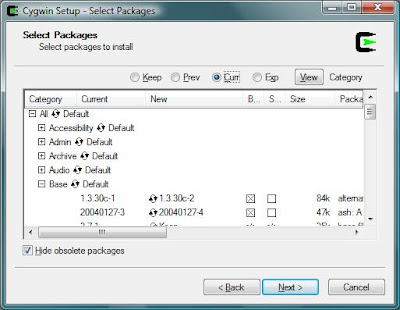 |
Here is a list of packages you need organized by category:
- From the Base category
- Everything
- From the Devel category
- Gcc: C, C++, Fortran compilers
- gcc-mingw: Mingw32 support headers and libraries for GCC
- gcc2: Version X.XX.X [whatever is latest] of C, C++, Fortran compilers
- gdb: The GNU Debugger
- make: The GNU version of the `make' utility
- mingw-runtime: MinGW Runtime
- openssl-devel: The OpenSSL development environment
- From the Editors category
- Nano: A pico clone text editor with extensions [works like pico]
- vim: Vi Improved – enhanced vi editor
- From the Interpreters category
- Perl
- Python
- From the Utils category
- until-linux: Random collection of Linux utilities
- file
- ELFIO
- From the Text category
- less: A file pager program, similar to more(1)
After you have made your selections, press next for installation to begin. This part is the actual installation, and may take some time. Just let it finish. After it finishes you will be asked if you want to create shortcuts on the desktop. Make sure to click Finish.
Running Cygwin
When you run Cygwin for the first time, it might take a little longer to start up. This is because it is configuring
a few more files for your environment. Then you should get a command line prompt that looks like:
You are now able to work on your programs at home on your windows machines.
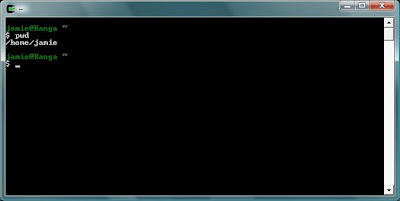
No comments:
Post a Comment