Always wipe your devices/drives before selling them. The McCain campaign found this out the hardway.
Some people may never find out what they've released.
Chinese Surveillance and AI
13 hours ago
For students of Math/Sec 270 at John Jay College
| Windows DOS | Linux/Cygwin |
|---|---|
| dir | ls |
| cd | pwd |
| cd [path] | (same) |
| cls | clear |
| copy [old] [new] | cp [new] [old] |
| del [file] | rm [file] |
| move [old] [new] | mv [old] [new] |
| tree | tree (Linux only) ls -R |
| mkdir [dir] | (same) |
| rmdir [dir] | (same) |
| help [cmd] | man [cmd] |
| type [file] | cat [file] |
| date /t | (same without /t) |
| time /t | date |
| netstat -an | (same Linux only) |
| netstat -rn | (same Linux only) |
| ipconfig /all | ifconfig -a (Linux only) |
| dir | list out files |
| cd | show current working directory |
| cd [path] | change to [path] directory |
| cls | clear screen |
copy [old] [new] | copies the old file to new |
| del [file] | deletes the file |
move [old] [new] | moves the old file to new |
| tree | shows the tree of the current directory |
| md | creates new directory |
| mkdir | creates new directory |
| rmdir [dir] | deletes directory dir |
| help | lists help information |
| type [file] | outputs file contents to screen |
| date /t | outputs date to screen |
| time /t | outputs time to screen |
| netstat | gives us network connection information |
netstat -an | -a: all connections -n: IP addresses |
netstat -rn | -r: routing information |
ipconfig /all | gives us network information |

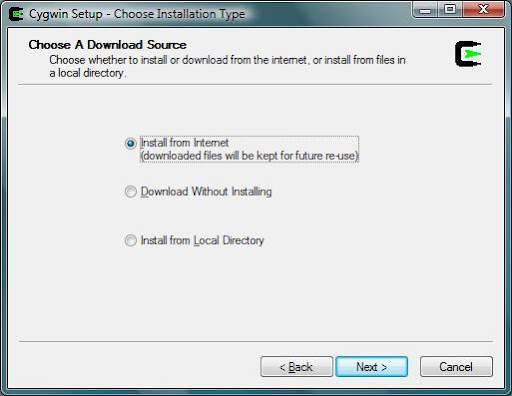
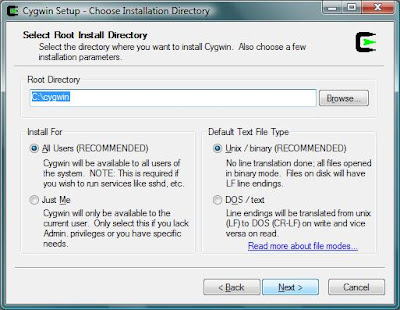 |
 |
 |
 |
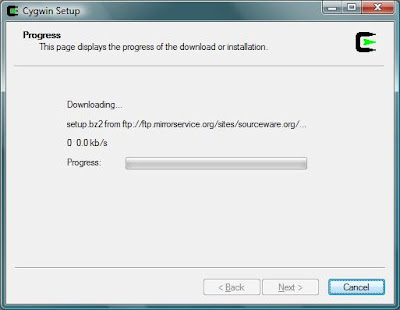
 |
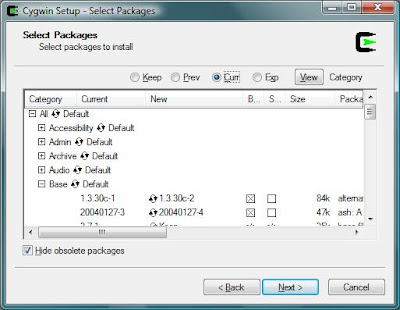 |
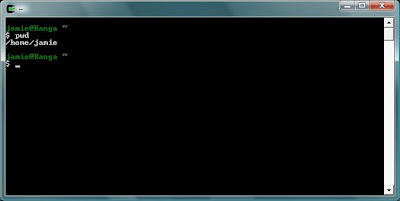
./volatility pslist -f mem.dd > pslist.txt
./volatility files -f mem.dd >files.txt
./volatility dlllist -f mem.dd >dlllist.txt
./vol2html.pl -pslist pslist.txt \
-files files.txt -dlllist dlllist.txt